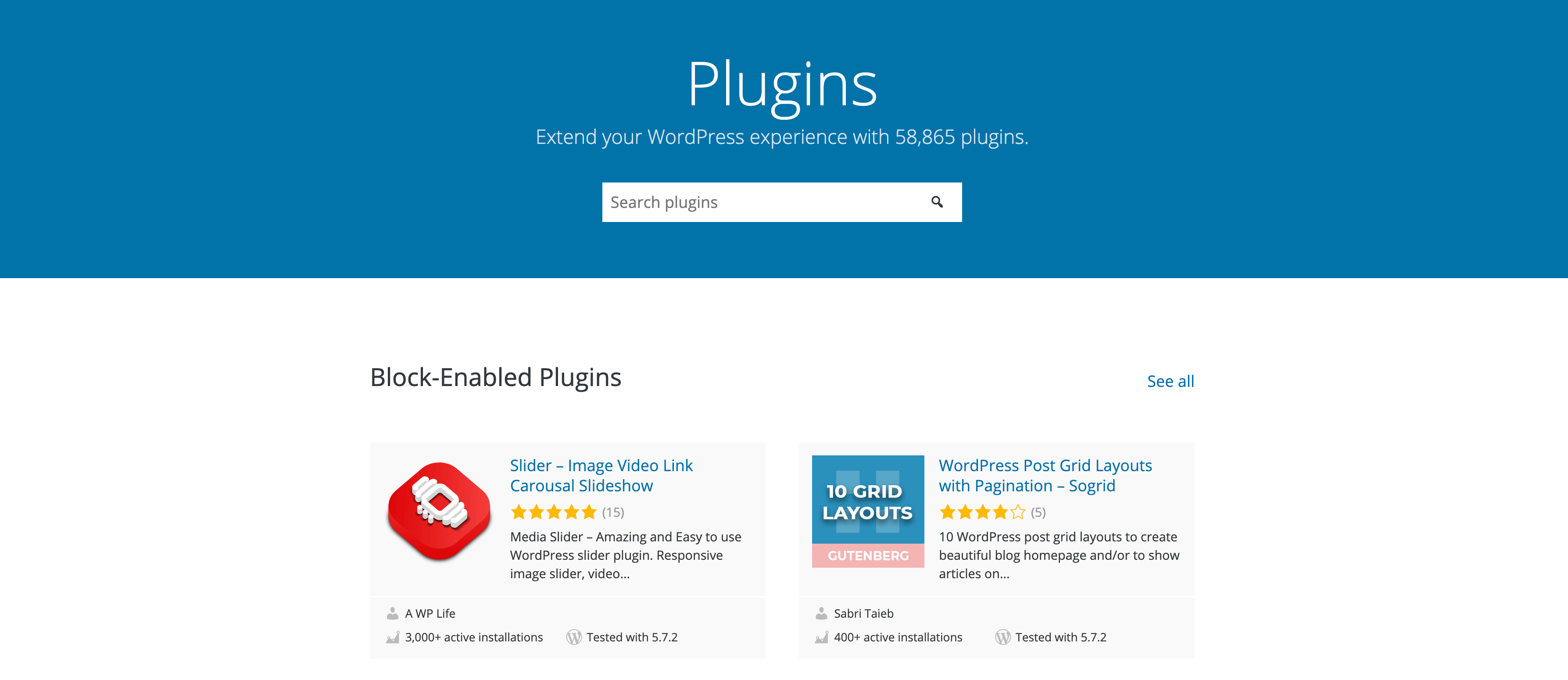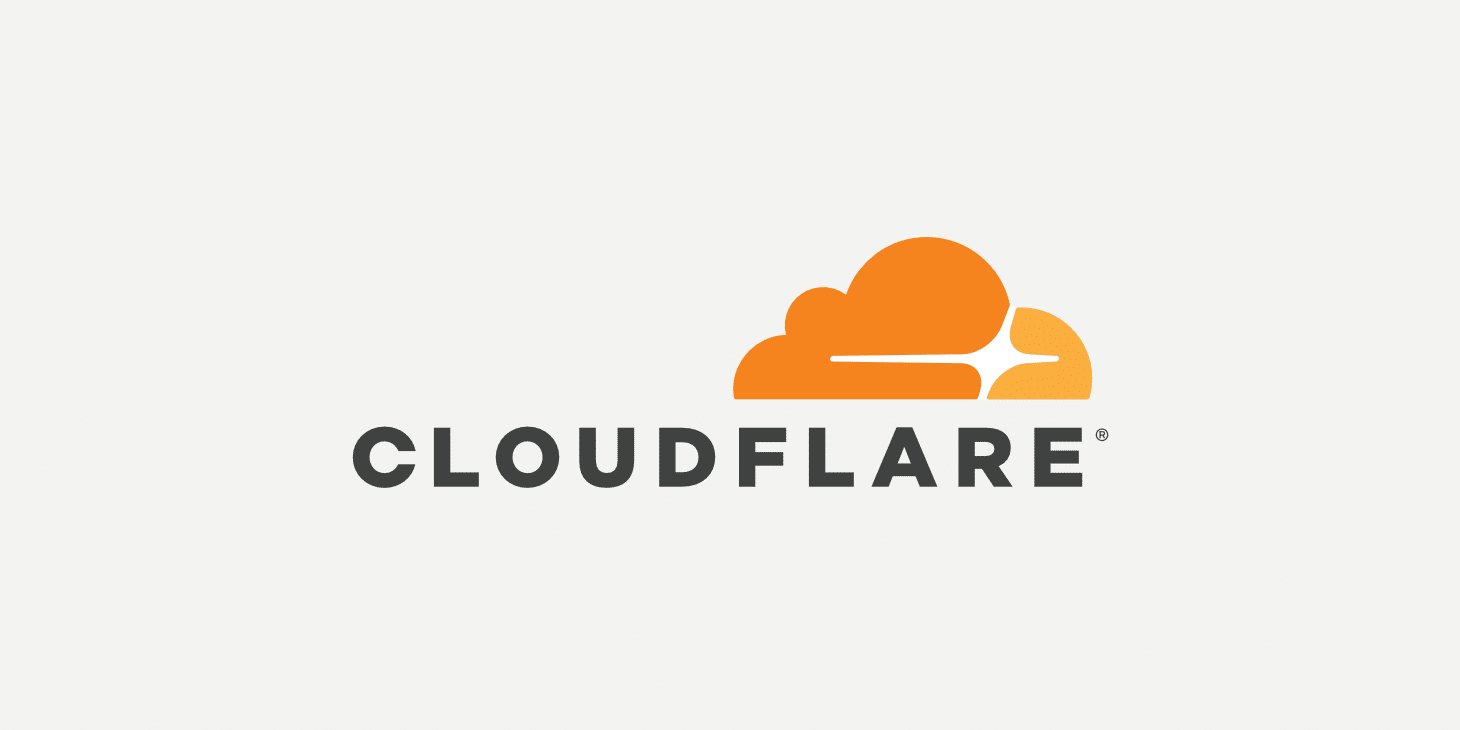You should submit the plugin zip file on the https://wordpress.org/plugins/developers/add/ to get approval from the WordPress.org Plugin team. You should be logged in to WordPress.org when submitting to the WordPress.org Plugin repository. When developing a WordPress Plugin, You should follow all best practices mentioned in WordPress Plugin Development HandBook.
The Plugin Review Team may contact you on your email. The Plugin Review Team would come with either rejection or approval. If the Plugin Review Team comes to your email with approval, They will give you SVN checkout URL in the reply email address.
Would you please follow the below steps to upload the plugin in WordPress.org Plugin Repository?
Add changes to trunk
- Make a folder (directory)
plugin-slugin your Local computer. - Open a terminal in the
plugin-slugfolder and run the command:svn co https://plugins.svn.wordpress.org/plugin-slug - Then, You should copy paste your all plugin files and folders in the
plugin-slug/trunkfolder. - After putting all plugin files and folders in the
plugin-slug/trunkfolder, You must tell the SVN that I want to add these files and folders in repository changes. It is equivalent to staging in git. We should run the command in the terminal:svn add --force trunk/* --auto-props --parents --depth infinity -q - For svn deleting removed files, Please run the command
svn status | grep '^!' | awk '{print $2}' | xargs svndelete from command line. - After you add all changed files and folders in staging, We should run the command:
svn ci -m 'trunked 5.2.4 version: Introduced settings'It is need to add commit message. Here, The senetence “trunked 5.2.4 version: Introduced settings” is commit message. - Run command `svn up` to make changed in WP.org Plugin Repository.
Tagging New Version:
- To tag your version, You should copy all files and folder of trunk. For it, We should run the command in the terminal:
svn cp trunk tags/5.2.4 - Then run the command in the terminal to stage tags/5.2.4/* changes:
svn add --force tags/5.2.4/* --auto-props --parents --depth infinity -q - Run the command to commit tagged version:
svn ci -m "tagging version 5.2.4" - Run command
svn upto make changed in WP.org Plugin Repository.
More information is on https://thewpx.com/wordpress-svn-repository/.